Philips Hue smart lights setup guide for beginners unlocks a world of vibrant, personalized lighting for your home. Discover how effortlessly you can transform any space with just a tap or a voice command, creating the perfect ambiance for every moment.
This comprehensive guide demystifies the entire process, from understanding essential components like the Hue Bridge and various bulb types to mastering the intuitive Hue app. We’ll walk you through initial setup, advanced features, and seamless integration with your favorite voice assistants, ensuring a brilliant smart home experience from day one.
Understanding Philips Hue Components
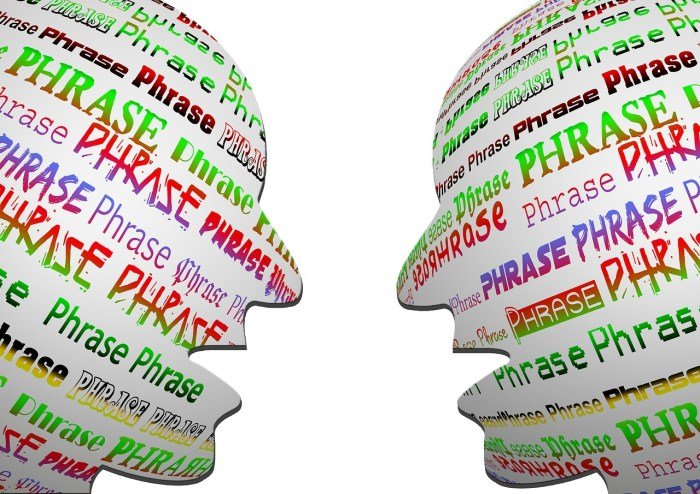
Source: pixabay.com
Embarking on your Philips Hue journey begins with a clear understanding of its foundational components. Each element within the Philips Hue ecosystem is meticulously designed to work in harmony, creating a seamlessly integrated smart lighting experience that transforms your living spaces with personalized light. Grasping the role of each part is essential for building a robust and responsive smart home lighting system.The brilliance of Philips Hue lies in its modularity and the intelligent interaction between its core devices.
From the central processing unit that orchestrates your entire setup to the diverse range of light sources, every component contributes to the unparalleled flexibility and immersive ambiance Philips Hue offers.
Core Components of the Philips Hue Ecosystem
To fully leverage the capabilities of Philips Hue, it is crucial to familiarize yourself with the primary components that form its backbone. Each device serves a distinct yet interconnected purpose, contributing to the system’s overall functionality and user experience. The following table provides a comprehensive overview of these essential elements, detailing their function and importance within your smart lighting setup.
| Component | Description | Purpose |
|---|---|---|
| Philips Hue Bridge | The central control unit and the “brain” of the Philips Hue system. It connects your smart lights to your home network via an Ethernet cable and communicates with them using the Zigbee protocol. | Enables advanced features such as remote control, automations, scene creation, third-party integrations (like Apple HomeKit, Google Home, Amazon Alexa), and supports up to 50 lights and 12 accessories. |
| Philips Hue Smart Bulbs (E27/A19) | Standard screw-in bulbs designed to fit most common light fixtures. Available in various types: White (warm white light), White Ambiance (tunable white light from warm to cool), and White and Color Ambiance (full spectrum of white and 16 million colors). | Provides the primary light source, offering dimming capabilities, color changing (depending on type), and programmable lighting effects to set any mood or enhance daily routines. |
| Philips Hue Smart Bulbs (GU10) | Spotlight-style bulbs with a two-pin base, commonly used in recessed lighting, track lighting, and display fixtures. Also available in White, White Ambiance, and White and Color Ambiance variants. | Ideal for accent lighting, highlighting specific areas, or creating focused illumination with precise control over brightness and color. |
| Philips Hue Lightstrips | Flexible, adhesive LED strips that can be cut to size or extended. Available in White and Color Ambiance. | Offers versatile indirect lighting for backlighting TVs, illuminating cabinets, creating under-counter glow, or adding dynamic accent lighting to architectural features. |
| Philips Hue Dimmer Switch | A battery-powered, wireless remote control that can be mounted on a wall or used as a portable device. | Provides instant control over your lights, allowing you to turn them on/off, dim them up/down, and cycle through your favorite light scenes without needing your phone. |
| Philips Hue Smart Button | A small, discreet, battery-powered button that can be programmed for various light control actions. | Offers simple, one-touch control for lights, such as turning them on/off, cycling through scenes, or triggering specific automations based on the time of day. |
| Philips Hue Motion Sensor | A wireless, battery-powered sensor that detects motion, ambient light levels, and temperature. | Enables automated lighting by turning lights on when motion is detected and off when it isn’t, adjusting brightness based on natural light, or triggering scenes based on presence. |
The Central Role of the Philips Hue Bridge, Philips Hue smart lights setup guide for beginners
The Philips Hue Bridge stands as the undisputed cornerstone of a fully functional and advanced Philips Hue smart lighting system. It serves as the intelligent intermediary, connecting your smart lights to your home network and the internet, thereby unlocking a vast array of sophisticated features that go beyond simple on/off control. Without the Bridge, your Philips Hue bulbs would function primarily as basic, dimmable smart bulbs controllable only via Bluetooth within a limited range.The primary function of the Philips Hue Bridge is to act as a Zigbee hub.
Zigbee is a wireless communication protocol specifically designed for smart home devices, known for its low power consumption and mesh networking capabilities. The Bridge translates the Zigbee signals from your Hue lights and accessories into commands that your home Wi-Fi network and the internet can understand, and vice versa. This translation is crucial for enabling features such as remote control when you are away from home, scheduling and automation routines, creating custom light scenes, and integrating with voice assistants like Amazon Alexa, Google Assistant, and Apple HomeKit.
It manages the entire network of your Hue devices, ensuring seamless communication and robust performance.
“The Philips Hue Bridge is not just a connector; it is the orchestrator of your entire smart lighting experience, transforming individual bulbs into a synchronized symphony of light.”
Its importance cannot be overstated. The Bridge allows you to connect up to 50 Philips Hue lights and 12 accessories, making it suitable for even large homes. It stores your custom scenes, routines, and settings locally, ensuring reliability even if your internet connection temporarily falters. For any user seeking the full, immersive, and interconnected capabilities that Philips Hue is renowned for, the Bridge is an indispensable component, elevating your smart lighting from simple convenience to an intelligent, personalized ambiance creator.
Visualizing Key Philips Hue Devices
Understanding the physical attributes of your Philips Hue components can further demystify the setup process and help you visualize how they integrate into your home. The design of Philips Hue products is typically sleek, functional, and designed to blend seamlessly into various environments.A standard Philips Hue A19 smart bulb, for instance, closely resembles a traditional incandescent light bulb in its classic “A-shape” or pear-like form factor.
It features a standard Edison screw base (E27 in Europe, E26 in North America) at the bottom, allowing it to fit into most common lamp sockets. The bulb’s top half is typically a frosted or sometimes clear dome, behind which the advanced LED components are housed. This dome diffuses the light evenly, creating a soft, inviting glow. Despite its advanced technology, the A19 bulb maintains a familiar aesthetic, ensuring it looks natural in your existing fixtures while providing the revolutionary capabilities of smart lighting.The Philips Hue Bridge, in contrast, is a compact, square-shaped device, often presented in a clean white finish, designed to be discreetly placed near your internet router.
On its top surface, you will typically find three small LED indicator lights that provide visual feedback on its operational status: one for power, one for network connectivity, and one for its Zigbee communication with your lights. The back of the Bridge is where its essential ports are located. A crucial Ethernet port allows it to connect directly to your home router, establishing its link to your network.
Alongside this, there is a power input port for the included power adapter. Its small footprint and simple design make it easy to tuck away, ensuring it doesn’t detract from your home’s aesthetics while serving as the powerful brain of your lighting system.
Initial Setup: Connecting the Hue Bridge and Lights: Philips Hue Smart Lights Setup Guide For Beginners
Embarking on your Philips Hue journey begins with a straightforward initial setup, transforming your home into a canvas of intelligent illumination. This foundational process ensures that your smart lights are ready to respond to your commands, synchronize with your mood, and elevate your living spaces with unparalleled convenience and ambiance.The Philips Hue Bridge acts as the central intelligence of your lighting ecosystem, facilitating seamless communication between your smart bulbs, the intuitive Hue app, and other smart home devices.
Connecting this essential hub and integrating your first lights is a quick and guided experience, designed for immediate enjoyment.
Connecting the Philips Hue Bridge
The Philips Hue Bridge is the indispensable brain of your smart lighting system, allowing you to control up to 50 lights and 12 accessories, and enabling features like routines, remote control, and voice integration. Connecting it correctly is the first vital step to unlock the full potential of your Philips Hue experience.Follow these simple steps to connect your Philips Hue Bridge and establish the core of your smart lighting network:
- Power Connection: Begin by plugging the power adapter into the Philips Hue Bridge. Then, connect the other end of the power adapter into a standard wall outlet. The Bridge will power on, indicated by its LED lights.
- Network Connection: Next, use the provided Ethernet cable to connect the Philips Hue Bridge directly to an available LAN port on your home router. This direct connection ensures a stable and reliable communication link for your smart lights.
- Indicator Lights Check: Once connected, observe the three indicator lights on the Philips Hue Bridge. The first light indicates power, the second confirms network connection, and the third signifies the internet connection. All three should be steadily illuminated, indicating that your Bridge is online and ready.
The Philips Hue Bridge is engineered for robust performance, providing a dedicated and stable connection for your smart lights, ensuring responsiveness and reliability that Wi-Fi-only bulbs often cannot match.
Adding New Philips Hue Bulbs to the System
With your Philips Hue Bridge successfully connected and online, the next exciting phase is to integrate your smart bulbs into the system. The Philips Hue app provides an intuitive and guided process for discovering and adding new lights, making expansion of your smart lighting effortless.To add new Philips Hue bulbs to your system using the Hue app, follow these steps:
- Install Bulbs: Screw your Philips Hue bulbs into your desired light fixtures and ensure the power switch for those fixtures is turned on. The bulbs will illuminate with their default warm white light.
- Open Hue App: Launch the Philips Hue app on your smartphone or tablet. Ensure your device is connected to the same Wi-Fi network as your Hue Bridge.
- Navigate to Settings: Tap on the “Settings” icon, typically located in the bottom right corner of the app’s main screen.
- Select Lights Setup: Within the Settings menu, tap on “Lights setup.” This section manages all the lights connected to your Bridge.
- Add New Light: Tap the “Add light” button, often represented by a plus (+) icon or clearly labeled. The app will then begin searching for new Philips Hue bulbs.
- Automatic Search: The app will automatically search for new lights within range of your Bridge. This process usually takes a few moments. If the app finds your lights, they will appear in a list.
- Manual Search (if needed): If the automatic search doesn’t find your lights, you can often use the “Search” or “Add manually” option. This might prompt you to enter the serial number of the bulb, which is printed on the bulb itself.
- Confirm Connection: Once found, the app will prompt you to confirm the connection. Tap “Done” or “Add” to finalize the addition of the light to your system. You can then assign it to a room or group for easy control.
Visual Confirmation of Bulb Connection
The Philips Hue system provides immediate and clear visual feedback when a bulb successfully connects to your Bridge and is integrated into your smart lighting network. This visual cue ensures that you know precisely when your new light is ready for control and customization within the Hue app.Upon successful connection, a Philips Hue bulb will typically perform a distinct visual action to confirm its pairing.
This often involves the bulb briefly flashing or dimming and then returning to its default warm white illumination, or in some cases, it may cycle through a brief sequence of colors before settling. This subtle yet noticeable change signals that the bulb is now recognized by your Hue Bridge and can be controlled via the Philips Hue app, ready for you to personalize its brightness, color, and behavior.
Mastering the Philips Hue App and Basic Controls
With your Philips Hue Bridge connected and lights powered, the true magic unfolds through the intuitive Philips Hue mobile application. This powerful app transforms your smartphone or tablet into a sophisticated command center, putting complete control over your lighting environment right at your fingertips. It allows you to personalize, automate, and orchestrate your lighting experiences with remarkable ease and precision.
Navigating the Philips Hue Mobile Application
The journey begins by downloading the official Philips Hue app, readily available on both the Apple App Store for iOS devices and the Google Play Store for Android. Once installed, the app will guide you through a quick setup to discover your Hue Bridge and connected lights, seamlessly integrating your entire lighting ecosystem. The app’s user-friendly interface is designed for effortless navigation, featuring distinct sections that empower you to manage every aspect of your smart lighting.These core sections provide comprehensive control and customization:
- Rooms: This section allows you to group your lights logically, mirroring the physical layout of your home. You can create a “Living Room,” “Kitchen,” or “Bedroom” group, enabling you to control all lights within that space simultaneously, adjusting their brightness and color with a single tap.
- Scenes: Dive into a world of pre-set lighting moods or create your own. Scenes are snapshots of specific light settings (color, brightness, and state) that you can recall instantly. Imagine transforming your space from a vibrant party atmosphere to a cozy reading nook in seconds.
- Routines: Elevate your smart home experience with automation. Routines enable your lights to react to your daily schedule, presence, or even the time of day. This includes setting lights to gently wake you up, welcoming you home, or automatically turning off when you leave.
Creating and Applying Custom Lighting Scenes
The Philips Hue app empowers you to craft and save personalized lighting scenes that perfectly match any mood or activity. Whether you desire a vibrant party atmosphere or a serene evening glow, creating a custom scene is an intuitive process that unlocks endless possibilities for your home’s ambiance.To create and apply a custom lighting scene:
- Navigate to the “Scenes” tab within the Philips Hue app.
- Select the specific room or group of lights you wish to apply the scene to.
- Tap the “+” icon to create a new scene.
- Adjust each light individually or collectively using the color picker and brightness slider until you achieve your desired look.
- Name your scene descriptively (e.g., “Morning Coffee,” “Movie Night,” “Cozy Reading”) and save it for future use.
The flexibility of scenes allows for immediate transformation of your living spaces. Consider these examples of mood-based scenes that you can easily replicate or customize:
- Relax: This scene typically features warm, dim, amber tones, mimicking the glow of a sunset or candlelight. It’s ideal for unwinding after a long day, promoting a sense of calm and tranquility.
- Energize: Bright, cool, blue-white light characterizes this scene, designed to boost alertness and concentration. It’s perfect for starting your day with vigor or staying focused during tasks.
- Concentrate: A neutral, focused white light, often with higher brightness, helps to minimize distractions and enhance productivity. This setting is optimal for studying, working from home, or engaging in detailed hobbies.
- Nightlight: A very dim, warm glow provides just enough illumination to navigate in the dark without disrupting sleep. It’s a gentle guide for late-night trips to the kitchen or bathroom.
- Sunset: This dynamic scene gradually transitions through warm colors, mimicking the natural progression of a sunset, ideal for winding down in the evening.
“The Philips Hue app transforms your lights from simple illumination into an immersive canvas for your home, allowing you to paint with light.”
Adjusting Brightness and Color for Individual Lights or Entire Rooms
The main control screen of the Philips Hue app offers a highly interactive interface for immediate adjustments to your lighting. This screen provides a visual representation of your selected room or individual lights, allowing for precise control over brightness and color. You can effortlessly switch between controlling an entire room or fine-tuning a single lamp, providing unparalleled flexibility.Upon selecting a room or an individual light, the control interface appears:
- Brightness Slider: A prominent vertical or horizontal slider allows you to intuitively increase or decrease the intensity of your lights. Sliding it upwards brightens the selected lights, while moving it downwards dims them, offering a spectrum from full illumination to a subtle glow.
- Color Picker/Color Wheel: For lights capable of displaying color, a vibrant color wheel or palette is presented. Tapping or dragging your finger across this wheel instantly changes the light’s hue, allowing you to select from millions of colors. A separate section typically allows you to select from various shades of white light, from warm candlelight to cool daylight.
- Individual Light Control: Within a room view, you can tap on specific light icons to isolate them, enabling you to adjust their brightness and color independently without affecting other lights in the same room. This is particularly useful for accent lighting or creating specific zones within a larger space.
- Applying Changes: Any adjustments made using the brightness slider or color picker are applied in real-time, providing immediate visual feedback. Once satisfied, simply navigate away from the control screen, and your settings will be saved for that particular light or room.
This direct and responsive control empowers you to dynamically adapt your lighting to any moment, whether you need a quick adjustment for reading or a complete transformation for entertaining guests.
Final Thoughts
Embarking on your Philips Hue journey means stepping into a future where light is not just illumination, but an extension of your lifestyle and mood. With the insights from this guide, you’ve gained the confidence to expand your system, automate your environment, and truly personalize your living spaces. Unleash the full potential of smart lighting and let your home shine brighter than ever before.
setTimeout(function() { // //